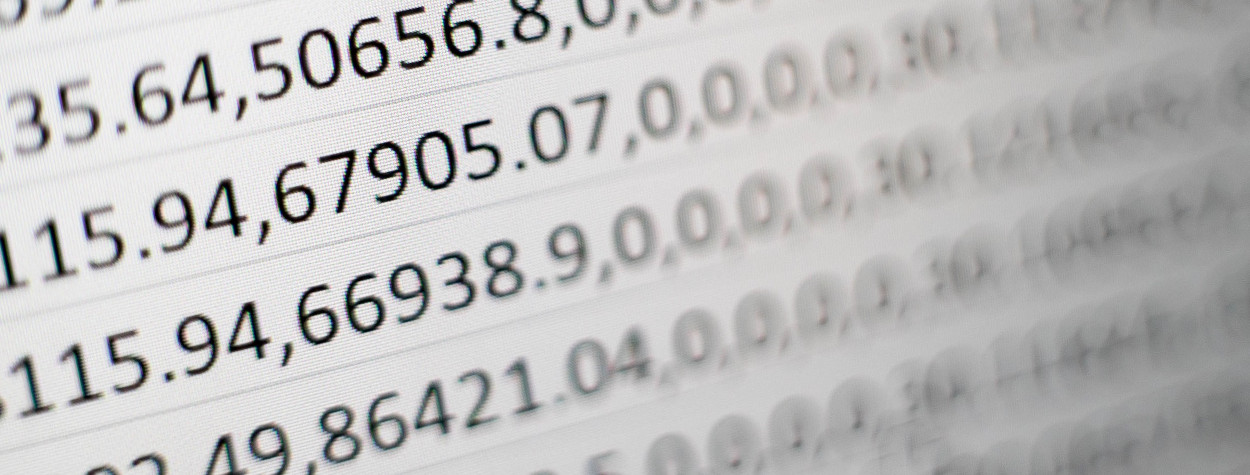When running web applications in a Docker container, it’s often useful to be able to view the logs generated by the application. One common way to do this is to have Apache or NGINX output its logs to the Docker logs. This way, you can use the docker logs command to view the logs generated by Apache, making it easy to troubleshoot issues or monitor the performance of your application.
Docker logs
Docker logs are a feature of the Docker platform that allows you to view the output of a container’s stdout and stderr streams. This can be useful for troubleshooting issues, monitoring the performance of your application, and understanding the behaviour of your containerised applications.
When a container is running, any output sent to stdout and stderr is captured by the Docker daemon and stored in a buffer. This buffer is then made available through the docker logs command, which allows you to view the output of the container’s stdout and stderr streams. The docker logs command also allows you to specify options such as the number of lines to display, and whether to follow the logs in real-time. Additionally, it’s possible to configure a log driver to send logs to different external systems like syslog or a cloud-based log management service. The entire reference can be found here.
docker logs -f containernameThe docker logs command is a powerful tool that can help you to quickly understand what is happening within your containers. By viewing the output of the container’s stdout and stderr streams, you can quickly identify issues and understand how your containerised application is behaving. Additionally, this feature enables you to have a centralised log management that can be helpful for troubleshooting, auditing and compliance.
Apache
To configure Apache to output its logs to Docker, you’ll first need to make sure that Apache is running in a container. Once you have Apache running in a container, you’ll need to edit the Apache configuration file (usually located at /etc/httpd/conf/httpd.conf) to change the location of the log files. Instead of logging to a file on the host machine, you’ll need to configure Apache to log to the standard output (stdout) and standard error (stderr) streams.
Here’s an example of how you might configure Apache to log to stdout and stderr in the httpd.conf file:
CustomLog "|/usr/bin/tee -a /proc/self/fd/1" combined
ErrorLog "|/usr/bin/tee -a /proc/self/fd/2"This tells Apache to pipe its log output to the tee command, which in turn pipes the output to both the specified file and to the standard output and standard error streams.
Once you’ve made these changes, you’ll need to rebuild the image and then restart the Apache container for the changes to take effect. From this point forward, all of Apache’s log output will be sent to the Docker logs, and you can use the docker logs command to view the logs.
It’s worth noting that there are other ways to configure Apache to output its logs to Docker, and this will depend on your specific use case and the version of Apache you are running. But the above should give you a good starting point for getting Apache to output its logs to Docker logs.
NGINX
The first step is to make sure that NGINX is running in a container. Once you have NGINX running in a container, you’ll need to edit the NGINX configuration file (usually located at /etc/nginx/nginx.conf) to change the location of the log files. Instead of logging to a file on the host machine, you’ll need to configure NGINX to log to the standard output (stdout) and standard error (stderr) streams.
Here’s an example of how you might configure NGINX to log to stdout and stderr in the nginx.conf file:
http {
...
access_log /dev/stdout;
error_log /dev/stderr;
...
}This tells NGINX to log the access log and error log to the standard output and standard error streams respectively.
Once you’ve made these changes, you’ll need to rebuild the docker image and restart the NGINX container for the changes to take effect. From this point forward, all of NGINX’s log output will be sent to the Docker logs, and you can use the docker logs command to view the logs.
It’s worth noting that there are other ways to configure NGINX to output its logs to Docker, and this will depend on your specific use case and the version of NGINX you are running. If you need more help with this, don’t hesitate to contact us.
Conclusion
Directing the logs to be output to Docker logs can be a useful way to troubleshoot issues and monitor the performance of your web application. Now, you can easily view the logs using the docker logs command, making it easier to debug and monitor your application.
Fuse Web can help
Docker is a powerful platform with lots of advantages for businesses, but it can also be daunting to use. The process of containerizing apps and maintaining containers can be complicated and time-consuming for many businesses. Furthermore, businesses may be worried about the security and scalability of their containerized apps, and they may even lack the skills or resources to operate their Docker environment successfully.
Fuse Web can assist businesses in overcoming these challenges by offering professional guidance and support for their Docker-based initiatives. Our team has considerable Docker knowledge and can assist businesses with containerizing their apps, managing their containers, and optimizing their Docker environment for speed and scalability. Don’t hesitate, contact us now to see how we can help.
Related content
-
Unleashing the Power of CI/CD: How Our PHP Development Team Streamlines Software Delivery
Hello, fellow tech enthusiasts! Today, we’re excited to share our insights into the world of Continuous Integration (CI), Continuous Deployment…Continue reading »
-
The Triumphs and Challenges of 20 Years in PHP Development: Building Scalable Websites and Lessons Learned
Over the past 20 years, we have been at the forefront of PHP development, creating high-performance and scalable websites for…Continue reading »
-
From Code to Deployment: How to Use Docker for Continuous Integration
Docker has become an essential tool for building and deploying modern applications. In a continuous integration and delivery (CI/CD) pipeline,…Continue reading »
Related content
-
PHP Unit Testing: A Comprehensive Guide to Ensuring Code Quality and Reliability with Codeception
Introduction Unit testing is an essential practice for ensuring the quality and reliability of your code. In this comprehensive guide, we’ll explore how our PHP development team at Fuse Web…
-
Excelling in Client Satisfaction: How Our PHP Development Company Harnesses Active Listening to Deliver Outstanding Results
In the world of software development, the success of a company hinges heavily upon its ability to understand and meet the needs of its clients. As the tech industry continues…
-
The Triumphs and Challenges of 20 Years in PHP Development: Building Scalable Websites and Lessons Learned
Over the past 20 years, we have been at the forefront of PHP development, creating high-performance and scalable websites for clients across various industries. As we celebrate this milestone, we…
-
Mastering PHP Performance Optimisation: A Dive into Profiling Techniques and Tools
In this blog post, we’ll cover various techniques for optimising the performance of PHP applications, including benchmarking, profiling, opcode caching, and database optimisation. What is Benchmarking? Benchmarking is the process…
-
Scaling PHP Applications: Strategies for Handling High Traffic and Large Data Sets
As your PHP application grows in popularity and usage, it’s important to make sure it can handle the increased traffic and data volume. Scaling is the process of making your…
-
Top PHP Frameworks to Watch in 2023: A Comparison of Laravel, Symfony, CodeIgniter and More
Sometimes it might feel like there are too many PHP Frameworks to help you build your next big project in. This guide aims to help you understand the similarities and,…